You can use a WebX client to display Events Lists. Be aware that the entries in the Events Lists are restricted to events for items to which the WebX client and your user account have access.
To display a list of the events to which you have access on a WebX Client:
- Select the Events button on the Navigation Bar.

The Events List is displayed. The List displays the events that have occurred on the ClearSCADA database to which the WebX client is connected, for the time period defined by your user account’s Event List Range.
To display a list of the events for a particular Group, Group Instance, or database item, perform one of the following:
- Right-click on the item in the Database Bar (see Browse your Database on a WebX Client).
A context-sensitive menu is displayed. - Select the Display Events option.
or:
- Locate and then select the item in the Database Bar (see Browse your Database on a WebX Client).
- Select the Display Events option from the context-sensitive menu that is displayed to the top-right of the document display area.
or:
- Display a Queries List.
- Right-click on an item on the List.
A context-sensitive menu is displayed. - Select the Display Events option.
or:
- Display an appropriate Mimic.
- Select an item that is configured to display a context-sensitive menu.
- Select the Display Events option.
The Events List is displayed. The entries in the List are pre-filtered to only include events for the selected item, Group, or Group Instance.
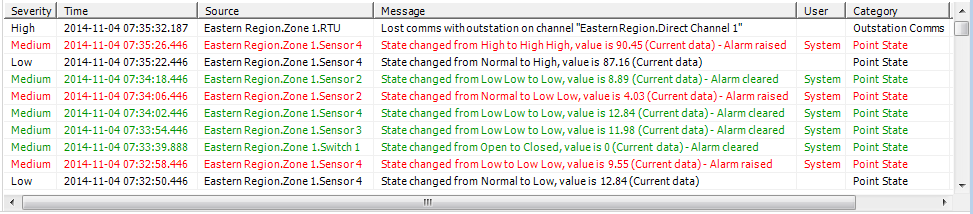
NOTE: You can also use the Events button to display a list of events, then filter the entries to display just the events for a particular Group, Group Instance, or database item.
As with other Lists in WebX and ViewX, you can perform various activities on the List, such as sorting the List columns, and filtering the List entries.
Right-click on an entry in the Events List to display a context-sensitive menu. Use the options on the menu to perform actions on the selected entry in the List.The object menu options vary depending, for example, on your user account permissions.
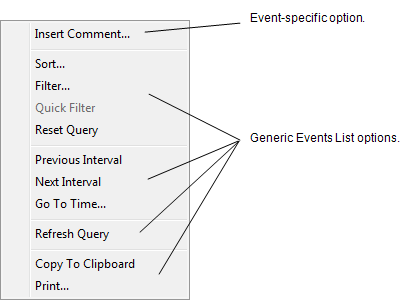
Many of the menu options are identical to those that are available from an Events List on a ViewX client (see Events Lists in the ClearSCADA Guide to Lists).
These additional options are displayed when you access the menu on a WebX client:
- Copy to Clipboard—Copies the Events List’s content to your computer’s clipboard. You can then paste the content into any application, such as Microsoft® Excel, that supports pasting from the clipboard.
A dialog box is displayed should the Events List have a large number of rows. If this occurs, consider filtering the Events List’s content before pasting the filtered content to the clipboard.
- Print—Send the contents of the Events List window to a printer.
When you display a list of events for a particular Group, Group Instance, or database item, a separate context-sensitive menu is displayed to the top-right of the document display area.
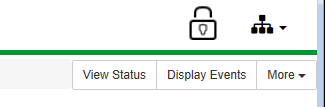
Use this context-sensitive menu to perform activities associated with the Group, Group Instance, or database item for which WebX is displaying the Events List. For more information, see Access Context-Sensitive Menu Options on a WebX Client.
Further Information
Working with Events Lists in ViewX: see Events Lists in the ClearSCADA Guide to Lists
Common List Options: see Work with Common List Options in the ClearSCADA Guide to Lists
Use the Insert Comment option: see Insert a Comment for an Event in the ClearSCADA Guide to Lists.