ClearSCADA uses Application Program items to represent and store any application programs that are used by your WITS Field Device. If you upload the configuration for a Field Device into ClearSCADA, the Application Program items are created automatically.
However, if you import the configuration or pre-configure ClearSCADA, you will need to create and configure one Application Program for each application program used by your Field Device. You will also need to import the application programs into the Application Program items.
To create and configure a WITS Application Program item:
- Run ViewX and log on via a user account that has the Configure permission.
-
Right-click on the System (Root Group) or Group to which you want to add the Device Profile item.
A context-sensitive menu is displayed. -
Select Create New and then select DNP3 and then select WITS and then select WITS Application Program from the context-sensitive menu.
A new WITS Application Program item is added to the database.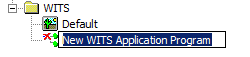
- Enter a name for the Application Program item.
- In the Database Bar, display the Form for the WITS Application Program item see Display a Form in the ClearSCADA Guide to Core Configuration.
- Use the settings on the various tabs to configure the settings that are common to several types of database item:
- Identification—see Defining Identification Details in the ClearSCADA Guide to Core Configuration.
- User Methods—see Using the User Methods Tab to Define Custom Actions in the ClearSCADA Guide to Core Configuration.
- Alarm—see Defining an Item or Group's Alarm Properties in the ClearSCADA Guide to Core Configuration.
Redirection—see Configure Alarm Redirections for an Item or Group in the ClearSCADA Guide to Alarm Redirection.
- Use the settings on the Application Program tab to configure the Application Program-specific settings:
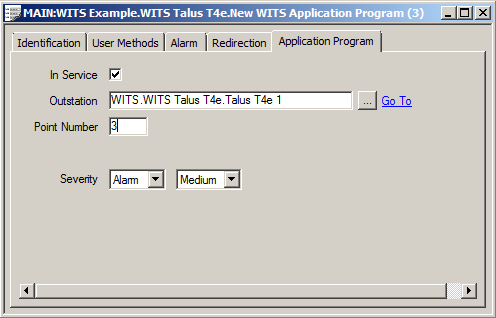
- In Service—Use to put the Application Program in or out of service. When you first create an Application Program, it is out of service by default, which means that it is inactive in ClearSCADA. If you take an existing application program in the Field Device out of service, the application program will be deleted from the Field Device during the next download of configuration (to the Field Device).
Typically, you would set an Application Program to be out of service while you are configuring the various WITS items in ClearSCADA. Then, when the WITS configuration is ready to download to the Field Device, you would set the Application Program to be in service.
Select the check box to put the Application Program in service; clear the check box to put the Application Program out of service.
- Outstation—Use to select the WITS Outstation that represents the Field Device on which the application program runs.
- Point Number—Choose an available Point Number for the application program. Each Field Device supports a specific number of application programs (specified in the Device Profile, see Display a WITS Device Profile), and the Point Number range for the application programs starts at 0. For example, if your Field Device supports 5 application programs, you can use Point Numbers 0, 1, 2, 3, and 4 for your Application Program items.
- Severity— Use the left-hand Severity setting to define the Severity Type. This defines what ClearSCADA will do when:
- The Field Device detects a problem and reports the problem to ClearSCADA (ClearSCADA then raises an alarm or logs an event).
- The Field Device reports that an application program has been deleted locally.
- The status of an application program changes.
Use the right-hand Severity setting to specify the Severity Level of the Event or Alarm (The right-hand Severity setting is grayed out if you set the Severity Type to None).
For more details on Severity Type, see Define the Severity Type in the ClearSCADA Guide to Core Configuration.
For more details on Severity levels, see Alarm and Event Severities in the ClearSCADA Guide to Server Administration.
- In Service—Use to put the Application Program in or out of service. When you first create an Application Program, it is out of service by default, which means that it is inactive in ClearSCADA. If you take an existing application program in the Field Device out of service, the application program will be deleted from the Field Device during the next download of configuration (to the Field Device).
-
Select the Save button to store any configuration changes you have made.
If the application program is not a sub-component, proceed to step 9.
If the application program is a sub-component, skip to step 10.
- Use the Import Program action to import the appropriate application program file into the Application Program item. Each application has a single file that contains the program (the file is created by using the tools provided by the Field Device vendor).
-
Download the configuration to the Field Device by using the Download Configuration (WITS Outstation) action for the Outstation item or the Application Program item. If your Field Device does not support configuration download, you will need to load the application program into the Field Device locally. To do this, you will need to use the tools provided by the Field Device vendor.