The first step when configuring ClearSCADA to interoperate with a WITS field device is to create a Device Profile database item. When you have created a Device Profile item, you can use it to import one of the device profile XML files supplied with the device. ClearSCADA can then use the imported device profile to determine the capabilities of the WITS field device.
In ClearSCADA, the Device Profile database item can be shared by multiple WITS outstation items (these are the items that will represent the field devices). This means that you only need to create a Device Profile database item for each unique device profile XML file. For example, if you want to use four identical Schneider Electric Talus T4e devices with ClearSCADA, you will only need to create one Device Profile database item. As all four devices use the same profile, they can share a single Device Profile item in ClearSCADA.
To create and configure a WITS Device Profile database item:
- Run ViewX and log on via a user account that has the Configure permission
- Right-click on the System (Root Group) or Group to which you want to add the Device Profile item.
A context-sensitive menu is displayed.
-
Select the Create New option and then the DNP3 option and then the WITS option and then the WITS Device Profile option.
A new WITS Device Profile item is added to the database.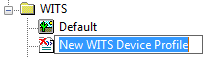
- Enter a name for the Device Profile item.
When you create a Device Profile item, it has the default configuration settings in place. These settings are sufficient to allow you to use the Device Profile item to import a device profile XML file. However, if you want to adjust the settings, you can do so by using the Device Profile Form:
-
In the Database Bar, double-click on the Device Profile item to display its Form. Alternatively, you can display the Form by right-clicking on the Device Profile item and selecting the Edit Properties option.
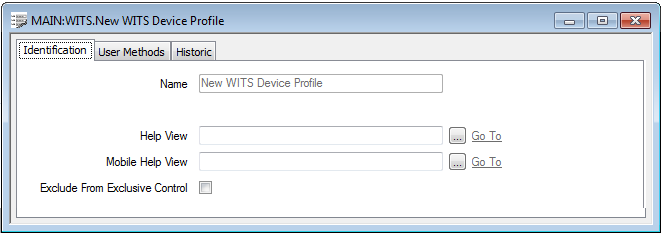
NOTE: The WITS Device Profile Form shows a message advising you that an XML file has not yet been imported for this Device Profile item. When you have configured the Device Profile item, you can use the Import Profile action to import an XML device profile. For more details, see Importing a WITS Device Profile XML File
- Use the settings on the various tabs to configure the Device Profile:
Identification—see Defining Identification Details in the ClearSCADA Guide to Core Configuration
- User Methods—see Using the User Methods Tab to Define Custom Actions in the ClearSCADA Guide to Core Configuration
- Historic—The Historic tab contains a Life setting that you can use to define how long ClearSCADA will store import reports. For more details, see Historic Life for WITS Device Profile Import Reports.
- Select the Save button to store any configuration changes you have made.
Further Information
Importing a WITS Device Profile XML File