ClearSCADA uses WITS Outstation items to represent WITS Field Devices in the ClearSCADA database. You need to create and configure a WITS Outstation database item for each WITS Field Device that you want to use with ClearSCADA.
There are 3 types of WITS Outstation database item that you can create:
- WITS Direct Outstation—For Field Devices that use direct communications and are grouped in a Direct Outstation Set or Switched Outstation Set.
- WITS Shared Outstation—For Field Devices that use direct communications and are grouped in a Shared Outstation Set.
- WITS PSTN Outstation—For Field Devices that communicate via a dial-up modem and are grouped in a PSTN Outstation Set.
NOTE: For general information on the different types of Outstation Set, see Configuring an Outstation Set in the ClearSCADA Guide to Advanced Drivers.
You can create each type of WITS Outstation by using the Create New and then the DNP3 and then the WITS options in the context-sensitive menu for a System, Group, or Group Template item (see Add an Item to the Database in the ClearSCADA Guide to Core Configuration). When you have created a WITS Outstation item, use its Form to define its configuration settings.
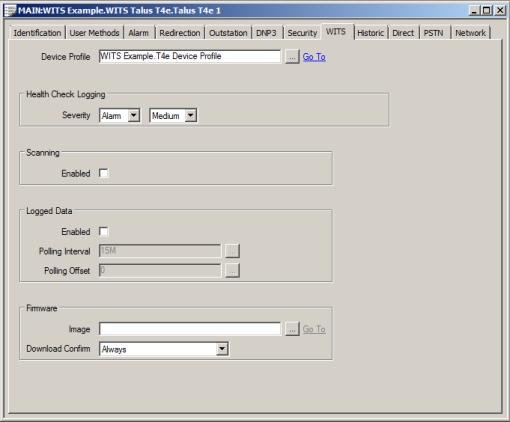
The WITS Outstation Form contains several tabs, each of which contains configuration settings. Some of the tabs contain settings that are common to many drivers, whereas others are specific to the DNP3 driver or the WITS driver:
- Identification—see Defining Identification Details in the ClearSCADA Guide to Core Configuration
- User Methods—see Using the User Methods Tab to Define Custom Actions in the ClearSCADA Guide to Core Configuration
- Alarm—see Defining an Item or Group's Alarm Properties in the ClearSCADA Guide to Core Configuration
- Redirection—see Configure Alarm Redirections for an Item or Group in the ClearSCADA Guide to Alarm Redirection
- Outstation—see Define the Basic Outstation Properties in the ClearSCADA Guide to Advanced Drivers
- DNP3—see Configure the DNP3 Properties in the ClearSCADA Guide to the DNP3 Driver
- Security—see Configure the Security Properties in the ClearSCADA Guide to the DNP3 Driver
- WITS—Specify the WITS Properties
- Historic—see Historic Life for WITS Outstation Configuration Import Reports
- Direct—Refer to the following sections:
- Ethernet Keep Alive Poll—see Configure Ethernet Keep Alive Polls in the ClearSCADA Guide to the DNP3 Driver
- Direct Communications Connection—see Specify whether the Direct Communications Connection is Always Online or Only Available on Demand in the ClearSCADA Guide to Advanced Drivers.
- Direct Connections —see Direct Connections for a WITS Outstation. These only apply to non-network WITS Outstations when the Direct Communications Connection > Available setting is set to Always or Periodic.
-
PSTN—Refer to the following sections:
- (Dial-In) Device Port—see Dial In Device Port for a WITS Outstation
- Scheduled Dial In—see Scheduled PSTN Dial In for a WITS Outstation
The other PSTN settings are common to many types of Outstation. For more details, see Define an Outstation's PSTN Properties in the ClearSCADA Guide to Advanced Drivers.
- Network—see Specify the Network Properties of a WITS Outstation
- Shared—see Define an Outstation's Shared Properties in the ClearSCADA Guide to Advanced Drivers. This tab is only available on WITS Shared Outstation items.
NOTE: The maximum number of outgoing connections that can be supported by a Field Device are defined in the Device Profile Device (see Display a WITS Device Profile). The connections can be:
- Direct Connections (non-network, permanent only), 1 for direct and switched Outstations, 2 for shared Outstations.
- PSTN Dial In Lines
- Outbound Network Connections (1 for single, 2 for dual, and only when communications availability is set to Always or Periodic and the End Point is Listening).
- Inbound Network Connections
For more details, see Connections Limit for WITS Field Devices.
When you are first setting up ClearSCADA to communicate with a specific WITS Field Device, you will need to create a WITS Outstation item. To allow ClearSCADA to communicate with your Field Device, you will need to specify the minimum configuration settings for the Outstation item. The minimum configuration settings vary, depending on the type of Field Device you have, and its communications. (ClearSCADA provides messages on the bottom of the Outstation Form to indicate any errors in the configuration. These errors will include any invalid default values that are in place for the minimum configuration).
After putting the initial configuration into effect, you can import or upload the configuration files for the Field Device . ClearSCADA uses the information in the Field Device's incremental configuration file to create appropriate database items for the device automatically (points and profiles).
If your Field Device supports configuration download, you can use ClearSCADA to make changes to the Field Device's configuration (see Making Changes to WITS Field Device Configuration).
You can also use the Field Device's Configuration Application to alter the configuration. Again, the Field Device and ClearSCADA need to have the same configuration settings, so any changes you make need to be uploaded or imported into ClearSCADA.