In ClearSCADA, a WITS State Counter Point database item represents a State Counter point in a WITS Field Device. You use it to count the number of specific state changes that have occurred for a particular point (the parent point) in a particular period.
An example use might be to count the number of times a pump has been started each day. The Field Device stores the count in the State Counter point. The count is the total count since the start of the current period. At the start of the next period, the Field Device resets the count to zero.
The State Counter Point is a virtual counter point. It is also a derived point. That is, it derives its value by performing a calculation on the value of another point (the parent point) (see Derived Points in the ClearSCADA Guide to Core Point Configuration).
WITS State Counter Point database items have a combination of configuration properties that are:
- Common to many types of point
- Common to DNP3 Points
- Common to WITS Points
- Common to WITS Counter Points
- Specific to WITS State Counter points.
To configure a WITS State Counter Point database item, you use the WITS State Counter Point Form.
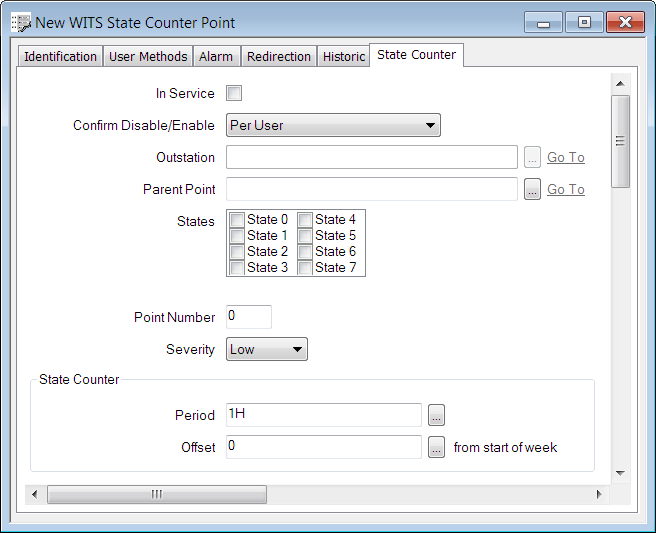
The Form contains many fields, organized into tabs. Some of these tabs are common to many types of database item (see Tabs on Point Forms in the ClearSCADA Guide to Advanced Drivers).
The State Counter tab contains properties that are specific to WITS. Use the fields on the tab to:
- Configure the point's General Properties (see General Point Properties - WITS State Counter Point)
- Specify the point (the parent point) for which you want to count the state changes (see Specify a Parent Point )
- Specify the states for which you want to count the state changes (see Point States for WITS State Counter Points)
- Configure the point's State Counter Properties. You can specify the calculation period and enable state counter value logging (see State Counter Properties for WITS State Counter Points)
- Configure the point's Scanning State Properties (see Scanning States for WITS Database Points)
- Configure the point's Alarm Limits (see Alarm Limits for WITS Counter-Type Points)
- Configure any Alarm Limit Profiles (see Profiles for WITS Database Points)
- Configure the point's DNP3 Object Flag Options (see DNP3 Object Flag Actions)
- Configure the point's Formatting Properties (see Define the Appearance of a Counter-Type Point's Values in the ClearSCADA Guide to Core Point Configuration)
- Configure the point's Override Properties (see Define Whether a Counter-Type Point can be Overridden in the ClearSCADA Guide to Core Point Configuration)
- Configure the point's Trend Properties (see Define a Counter-Type Point's Trend Settings in the ClearSCADA Guide to Core Point Configuration)
- Configure the point's Logged Data Properties (see Logged Data for WITS Database Points)
- Configure the point's Historic Data Filter Properties (see Historic Data Filter for WITS Database Points).
When you have completed the point's configuration, you need to download the configuration to the Field Device by using the Outstation database item's Download Configuration (WITS Outstation) action.
If your Field Device does not support configuration download, you will need to make the same changes to the Field Device's configuration locally.