When you have imported a device profile XML file, you can use the Display Profile action to view the profile in ClearSCADA:
- Run ViewX or WebX and log on.
- Display the Database Bar (see Display an Explorer Bar in the ClearSCADA Guide to ViewX and WebX Clients).
- Use the Database Bar to browse to the Device Profile you want to view.
-
Right-click on the Device Profile and select Display Profile.
The device profile XML file is displayed. The information included in the XML file is shown in a tabular format so that it is easy to read.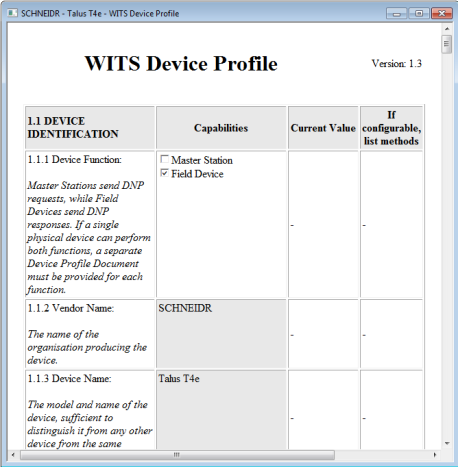
The information is categorized according to the specifications of the WITS standard. The entries in the Capabilities column show which features your device supports and are defined by your device vendor. If you are uncertain about the meaning of these entries, please contact the vendor of your device.
As you can import, view and export device profile XML files in ViewX, it means you can use ClearSCADA as a repository for device profiles.
Further Information
Configuring a WITS Device Profile