Associated with: WITS Outstations.
Security permission required to access this pick action: Configure.
 WARNING
WARNINGUNEXPECTED BEHAVIOR OF APPLICATION
INOPERABLE DEVICE
Always verify that the outstation’s communications settings are configured correctly in ClearSCADA before triggering a Download Configuration action. Should the configuration conflict with the actual setup at the outstation, normal communications between ClearSCADA and the outstation may cease. For example, communications could be lost if there is a mismatch between the downloaded port configuration and the actual ports that the outstation is using.
Only attempt to download configuration when there is sufficient time to recover the situation (should a configuration mismatch occur).
If your Field Device supports configuration download, you can use the Download Configuration action to download a Field Device's configuration from ClearSCADA. You can find out if your Field Device supports configuration download by looking at its Device Profile (see WITS Device Profiles).
Being able to download the configuration from ClearSCADA means that you can configure your Field Device remotely (using ClearSCADA and/or a vendor supplied configuration tool). For more information, see WITS Configuration Strategies.
When you select Download Configuration, a Download Configuration window is displayed. It prompts you to select the type of configuration download that ClearSCADA is to perform.
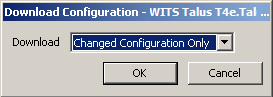
Choose from:
-
All Configuration—ClearSCADA downloads the complete configuration, including the bulk configuration file, an incremental configuration file, and any application programs. Be aware that an incremental file is only downloaded if you have made changes to the incremental configuration in ClearSCADA. If you choose All Configuration, the configuration that is downloaded overwrites any configuration that is already in the Field Device. ClearSCADA does not compare the versions of the bulk configuration files or application program files.
Typically, you would only choose All Configuration if a mistake has been made with the versions of the bulk configuration file or application program files. For example, if a bulk configuration has been modified without changing the version of the file. Using All Configuration allows you to force a download so that both ClearSCADA and the Field Device have the same configuration. All Configuration is also useful if you have accepted local incremental configuration changes, but then decide that you want to discard them (by downloading configuration that will overwrite them).
-
Changed Configuration Only—ClearSCADA compares the version of the bulk configuration file in the ClearSCADA database to the version of the bulk configuration file in the Field Device. If they are different, or the Field Device does not have a bulk configuration file, ClearSCADA will download the bulk configuration file. ClearSCADA also downloads an incremental configuration file (containing only those changes that have been made since the previous configuration download, upload or import). This may result in the Field Device restarting, depending on the configuration changes that are downloaded.
Changed Configuration Only is typically the most efficient way of downloading configuration, and so is the option to choose if the file versions are correct.
NOTE: If you are using Download Configuration to overwrite local configuration changes, the bulk configuration file will only be downloaded if the version numbers of the bulk configuration do not match. If they do match, the entire incremental configuration file is downloaded, as this is the only way to ensure all local changes are replaced. However, if you have already accepted the local changes, (see Accept Local Configuration), you will need to use the All Configuration option.
With PSTN and ‘On Demand’ outstations, the Download Configuration window may also have a Queue check box.
- Clear the check box if you want ClearSCADA to perform the download immediately
- Select the check box if you want the download to be queued (it will take place when ClearSCADA is next in communications with the Field Device).
For details on the Queue setting, which (see Queue Check Box in the ClearSCADA Guide to Drivers).
NOTE: When downloading configuration, any new Application Programs created in the ClearSCADA database will also be created in the Field Device. Any Applications Programs that have been deleted from the ClearSCADA database, or taken out of service, will be deleted from the Field Device. Any existing Application Programs in the ClearSCADA database are updated in the Field Device with the new program file (if the version of the program file is different or if you select the All Configuration option).