So far, you have configured the Talus T4e locally and have created items to represent the T4e and the communications infrastructure in ClearSCADA. Next, you need to synchronize the configuration of the T4e and the Outstation item in ClearSCADA. There are two ways to do this, but for the example, you will import the data. When the import is complete, ClearSCADA will create database items to represent the inputs and outputs on your Talus T4e automatically.
- In ViewX, right-click on the WITS Direct Outstation item you have created.
- Select Import Configuration.
- On the Import Configuration window, set the Mode to Replace (so that the import files will replace any existing configuration).
- Use the browse buttons to locate the incremental configuration file and the bulk configuration file. These are the configuration files that you created using the Talus T4e Configuration Application.
- Select OK. ClearSCADA imports the configuration files. It uses the information in the incremental file to create database points (which represent the T4e's I/O in your ClearSCADA database). To refresh the Database Bar so that the database points are shown, collapse the WITS Talus T4e Group and then expand it again.
NOTE: If the import cannot complete due to incompatible configuration settings, an error report is created. The error report indicates which T4e configuration settings are incompatible with ClearSCADA. You will need to adjust the settings so that they are compatible.
You now have the configuration for the T4e in the ClearSCADA database.
- Display the Form for the WITS Direct Outstation item, and put the Outstation In Service (Outstation tab). Save the Form. The Outstation is now 'live' and your Field Device and ClearSCADA will begin to communicate.
- To check that the Talus T4e is able to communicate with ClearSCADA, right-click on the WITS Direct Outstation item and select View Status.
The outstation's Status display should indicate that communications are healthy.
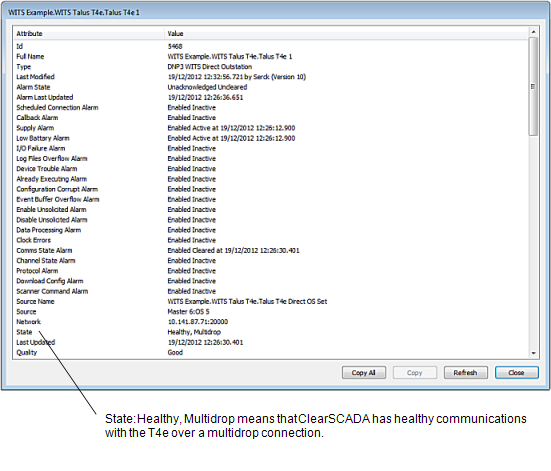
NOTE: If you were to make further configuration changes to the WITS database items in ViewX, you would need to download them to the T4e. To do this, right-click on the Outstation item and select Download Configuration (WITS Outstation).