This strategy is appropriate if you want to use ClearSCADA to enter most of the configuration. However, this is limited to the incremental configuration settings (see Incremental Configuration File - Content and Syntax).
Typically, you would choose to import, rather than upload, the minimum configuration into ClearSCADA because:
- Your Field Device does not support configuration upload
- You want to configure the Field Device in ClearSCADA before communications are established.
If you decide to use this strategy, you will define the minimum configuration in the Field Device's Configuration Application and then import the configuration files into ClearSCADA. You will then use ClearSCADA to configure the items that represent the WITS Field Device. Finally, you will download the configuration to the Field Device.
In the diagram below, BCF is the bulk configuration file and ICF is the incremental configuration file.
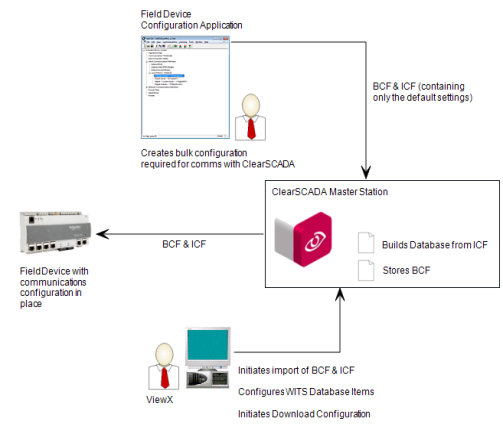
NOTE: This strategy describes using a 'regular' bulk configuration file that is used by one Field Device. If your Field Device supports template bulk configuration files and you want to use ClearSCADA's Group Templates feature, see Using Group Templates with WITS Field Devices.
-
Set up the Field Device so that it is capable of communicating. Typically, Field Devices are set up for communications during installation.
Field Device manufacturers provide tools for configuring the communications settings. In some cases, the Field Device's Configuration Application can be used to configure the communications settings.
-
Using the Field Device's Configuration Application, enter the minimum configuration (define the points for the Field Device and configure the vendor-specific settings). Save the configuration as a bulk configuration file and matching incremental configuration file.
- Transport the bulk configuration and matching incremental configuration file to a location that is available to a ViewX client.
- Log on to ViewX via a user account that has the Configure permission, and create and configure the Pre-Requisite ClearSCADA Configuration for WITS Field Devices (WITS Device Profile, DNP3 Channel(s), DNP3 Outstation Set, WITS Outstation).
- In ViewX, import the configuration files into the ClearSCADA database. (Right-click on the Outstation item that represents the Field Device, and then select the Import Configuration action).
For more information, see Import Configuration.
ClearSCADA uses the incremental configuration file to build the database. It creates points to match the configuration details in the incremental configuration file (see Automatic Creation of WITS Database Items). As you only made the minimum configuration settings in the Configuration Application, the incremental configuration file only contains the default settings.
-
In ViewX, use the configuration Forms for the various WITS database items to apply the settings you require for your Field Device.
For more information, please refer to the topics listed under Further Information (below).
- Create Time Profiles for any profiles used by your Field Device (seeConfiguring Time Profiles in the ClearSCADA Guide to Core Configuration).
-
Create and configure WITS Application Program items for each application program used by the Field Device. (Select Create New and then DNP3 and then WITS and then WITS Application Program). For each Application Program, use the Import Program action to import the appropriate application program file.
For more details, see Configuring a WITS Application Program.
- Download the configuration to the Field Device by using the Outstation item's Download Configuration (WITS Outstation) action.
Further Information
WITS Outstations: see Configuring a WITS Outstation
Configuring a WITS Application Program
Configuring a WITS Analog Point
Configuring a WITS Binary Point
Configuring a WITS Counter Point
Configuring a WITS Firmware Image
Configuring a WITS Integrator Point
Configuring a WITS Maximum Point
Configuring a WITS Minimum Point
Configuring a WITS No Change Point
Configure a WITS Pulse (NULL) Action
Configure a WITS Pulse (Trip-Close) Action
Configuring a WITS Rate of Change Point