This strategy is appropriate if you want to use ClearSCADA to undertake most of the Field Device configuration and you want to upload the configuration into ClearSCADA.
Typically, you would choose to upload, rather than import, the minimum configuration into ClearSCADA because:
- You want to reduce the chance of the Field Device and ClearSCADA having different configuration (for the Field Device). With an upload, the configuration is transferred automatically, but with an import, an engineer has to manually select the configuration files. So with importing, there is a chance that different files could be imported.
- Your communications infrastructure has the capacity to allow uploads to complete within an acceptable amount of time (and without limiting other devices' communications).
If you decide to use this strategy, you will enter the minimum configuration in the Field Device's Configuration Application, load it into the Field Device, and then upload the configuration files into ClearSCADA. You will then use ClearSCADA to enter the incremental configuration settings (see Incremental Configuration File - Content and Syntax). Finally, you will download the configuration changes to the Field Device.
In the diagram below, BCF is the bulk configuration file and ICF is the incremental configuration file.
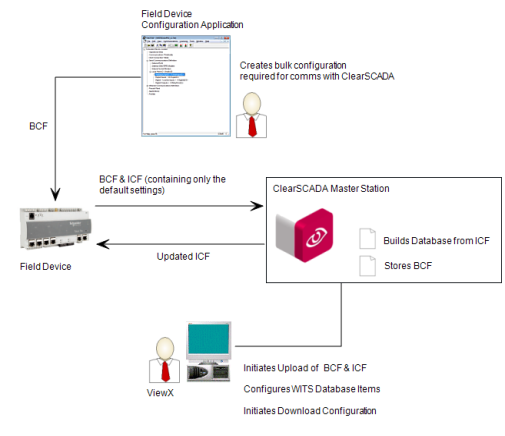
- Using the Field Device's Configuration Application, enter the minimum configuration (which includes defining the points for the Field Device and configuring the vendor-specific settings). Load the configuration into the Field Device. It can then be uploaded by ClearSCADA.
- Log on to ViewX via a user account that has the Configure permission, and create and configure the Pre-Requisite Configuration for WITS Field Devices (WITS Device Profile, DNP3 Channel(s), DNP3 Outstation Set, WITS Outstation).
- In ViewX,upload the configuration from the Field Device into the ClearSCADA database. (Right-click on the Outstation item that represents the Field Device, and then select the Upload Configuration action).
The amount of time it takes for the upload to complete will vary depending on the type of Field Device and your communications infrastructure.
When the upload is complete, ClearSCADA uses the incremental configuration file to build the database. It creates points and profiles to match the configuration details in the incremental configuration file (see Automatic Creation of WITS Database Items). As you only made the minimum configuration settings in the Configuration Application, the incremental configuration file only contains the default settings.
-
In ViewX, use the configuration Forms for the various WITS database items to apply the settings you require for your Field Device.
For more information, please refer to the topics listed under Further Information (below).
- Download the configuration to the Field Device by using the Outstation item's Download Configuration (WITS Outstation) action.
Further Information
WITS Outstations: see Configuring a WITS Outstation
Configuring a WITS Application Program
Configuring a WITS Analog Point
Configuring a WITS Binary Point
Configuring a WITS Counter Point
Configuring a WITS Firmware Image
Configuring a WITS Integrator Point
Configuring a WITS Maximum Point
Configuring a WITS Minimum Point
Configuring a WITS No Change Point
Configure a WITS Pulse (NULL) Action
Configure a WITS Pulse (Trip-Close) Action
Configuring a WITS Rate of Change Point