You can use the States settings for WITS binary points to instruct the Field Device and ClearSCADA to generate suitable alarms or events when the point changes state. For example, you could configure a binary input point to have 2 states, and set ClearSCADA to generate an alarm when the point enters State 1 (the Field Device will generate an event and initiate a connection, and ClearSCADA then raises an alarm).
The number of states you can configure varies depending on the type of binary point:
- For binary input points, the number of states that you can use varies depending on whether the point is a binary input or double bit binary input (see Binary Input or Double Bit Binary Input?). Binary input points have up to 2 states, whereas double bit binary input points have up to 4 states.
- For binary output points, you can configure 2 states (0 and 1). States 2 and 3 do not apply to Binary Output points and are 'grayed out' on the Point Form.
You need to configure the states so that they are appropriate for the measuring instruments and control devices that are represented by the binary points.
To specify the settings for a binary point's states, use the State section of the Binary Point tab on the WITS Binary Point Form.
- Log on to ViewX via a user account that has the Configure permission, and then display the Form for the Binary Point (see Display a Form in the ClearSCADA Guide to Core Configuration).
-
Select the Binary Point tab.
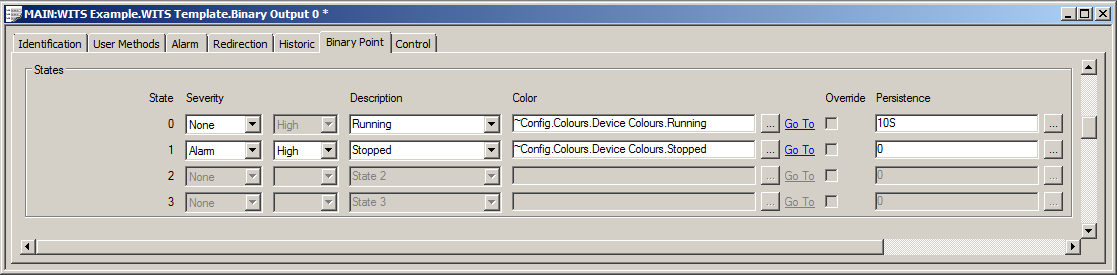
For each state, there is a row of settings, which include Severity, Description, Color, Override, and Persistence.
-
Use the left-hand Severity setting to specify:
- What happens in ClearSCADA when the point changes state (see Procedure for Configuring a Digital Point's States in the ClearSCADA Guide to Core Point Configuration).
- What action the WITS Field Device takes when the point changes state (see Severity Types and Actions for WITS Database Points).
The left-hand Severity setting has dual purpose for WITS, and so your choice of setting applies to both ClearSCADA and the Field Device.
-
Use the right-hand Severity setting to specify the priority of events and alarms for the state (in relation to other events and alarms on your system). For more details,see Defining Severities in the ClearSCADA Guide to Core Configuration.
-
Specify a Description if required. The Descriptions that you can choose are created as part of the ClearSCADA server configuration (see Define Descriptions for Discrete Point States in the ClearSCADA Guide to Server Administration).
-
Use the Color browse button to associate the state with a custom color (if required). For more details, see Priority of Point Foreground Colors in the ClearSCADA Guide to Core Configuration.
-
Use the Override check box to specify whether the point can be overridden into the state (you can only do this if Override has been enabled for the point,see Define whether a Digital Point can be Overridden in the ClearSCADA Guide to Core Point Configuration. ).
If you clear the check box, the point cannot be overridden into the state; if you select the check box, users with the Override/Release permission can use the Override action to put the point into this state. The state change only applies in ClearSCADA and has no effect on the data in the Field Device.
-
Define the Persistence for the state (if supported by your Field Device).
When Persistence is used, any change of point state is not reported unless the point remains in the new state for a specified amount of time (the Persistence Duration). Only then is the new state recorded. For more details, see Persistence for WITS Database Points.
NOTE: The persistence is an amount of time, and you should only enter a time that is supported by your Field Device (see Display a WITS Device Profile).
- Repeat steps 3-8 inclusive for each state as required.
- Save the configuration.
-
When you have completed the point's configuration, you will need to download it to the Field Device by using the Outstation item's Download Configuration (WITS Outstation) action.
If your Field Device does not support download configuration, you will need to make the same changes to the Field Device's configuration locally.