You can use the <Point Type> tab on the WITS Point Form to define the initial Scanning state for a WITS database point (On Scan or Off Scan). For example, with a WITS Analog Input point, you can use the Analog Point tab to put the point On Scan or Off Scan (select the Enabled check box in the Scanning section to choose On Scan, or clear the check box to choose Off Scan).
When a WITS database point is On Scan, it means the Field Device will log data and generate events for the point. However, this is dependent on the WITS Outstation also being On Scan (see Set a WITS Outstation to be On Scan or Off Scan). If the Outstation is Off Scan, the point will not be scanned, irrespective of its own On Scan/Off Scan status.
If you set a WITS database point to Off Scan:
- The Field Device does not log data or generate events for the point
- The point's ONLINE object flag clears and any action for the ONLINE flag is performed (see DNP3 Object Flag Actions).
- Configuration changes to the point can still be applied.
- Output points cannot be controlled (the Field Device will reject any control).
During operations, a WITS database point can be set to On Scan or Off Scan by using the On Scan (WITS Outstation) and Off Scan (WITS Outstation) actions. These are available for the WITS point items. Alternatively, you can reconfigure the point's Scanning setting and download the change to the Field Device.
To define whether a WITS database point is set to On Scan or Off Scan in its initial configuration:
- Log on to ViewX via a user account that has the Configure permission, and then display the Form for the Point (see Display a Form in the ClearSCADA Guide to Core Configuration).
- Select the <Point Type> tab, for example: Analog Point tab for an Analog Input point.
-
In the Scanning section, use the Enabled check box to set the point to On Scan or Off Scan (Enabled selected is On Scan, Enabled cleared is Off Scan).
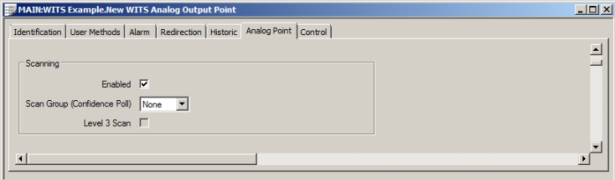
- If available, use the Scan Group and Level 3 Scan settings (if required). For more information, see General Point Properties in the ClearSCADA Guide to the DNP3 Driver.
- Save the configuration.
-
Download the configuration to the Field Device by using the Outstation item's Download Configuration (WITS Outstation) action.
If your Field Device does not support download configuration, you will need to make the same changes to the Field Device's configuration locally.
Please be aware that, in certain circumstances, the configuration setting for Scanning may not match the actual On Scan/Off Scan state of the point. For example, the Scanning configuration setting and On Scan/Off Scan state could differ if:
- The Scanning setting is changed in ClearSCADA, but the configuration has not yet been downloaded to the Field Device.
- An engineer sets the Field Device to Off Scan or On Scan locally, but does not upload or import the configuration into ClearSCADA.
If you are unsure about the actual On Scan/Off Scan state of a Field Device, use the point's View Status dialog box (see Status Displays in the ClearSCADA Guide to ViewX and WebX). This displays the Scanning state of the point.
Further Information