Persistence allows your Field Device to suppress point state changes - a point will only change state if its value has been in state for a specified amount of time. This helps to prevent unwanted point state changes (and associated alarms and events) that can occur as a result of point values fluctuating around a limit threshold or between states.
If your WITS Field Device supports separate Persistence Per Point limit or state, each point limit/state can have its own Persistence duration. You can use the Point Form to specify the Persistence Duration for each point limit/state (you can configure Sequential Persistence and Non-Sequential Persistence).
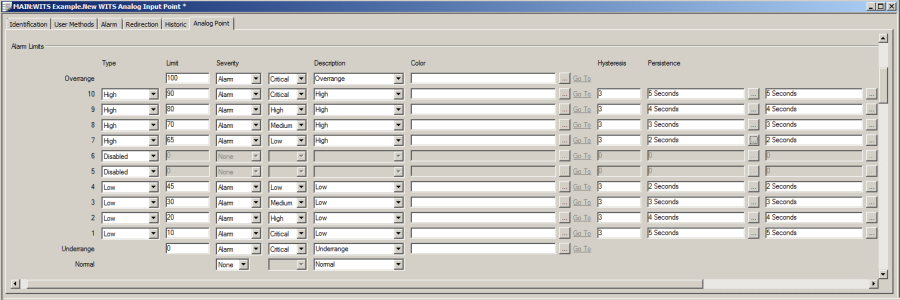
If your Field Device supports Single Persistence Per Point, there is a single Persistence duration setting that applies to all of the point's limits/states.
When you configure a Persistence duration, there may be one or two Persistence fields. If there is one Persistence field, your Field Device only supports 1 Persistence duration for both entering and leaving a state. If there are 2 Persistence fields (positioned side-by-side), you can define two Persistence durations - one for entering a state and one for leaving a state (see Entering and Leaving Persistence).
NOTE: To find out if your Field Device supports separate Persistence Per Point Limit or State, please refer to the Device Profile (see Display a WITS Device Profile).The Device Profile has three different settings for Persistence: Enter State Persistence (Analog Points), Leave State Persistence (Analog Points), and Persistence (Binary Points).
To configure Persistence for a point's limits or states:
- Log on to ViewX via a user account that has the Configure permission, and then display the Form for the point that represents your Field Device (see Display a Form in the ClearSCADA Guide to Core Configuration).
- Select the Analog Point tab or Binary Point tab, depending on which type of point you are configuring.
-
In the Alarm Limits section (Analog Point) or States section (Binary Point), use the Persistence fields to define the Persistence Duration for each point alarm limit (Analog) or state (Binary).
NOTE: Milliseconds are the units for Persistence durations. There are also resolution settings in the Device Profile that can restrict the durations you can use (see Display a WITS Device Profile).
For binary points:
There is a single Persistence field for each state. If your Field Device only supports a single Persistence per point, you will need to enter the same duration in all of the Persistence fields.The point will only change state if it remains in a new state for the Persistence Duration. For example, if a binary point is in State 0 and its value changes to State 1, the point will only change its state if the value remains in State 1 for the Persistence Duration.
NOTE: For binary points, you can only enter different durations in each Persistence field if your Field Device supports Separate Persistence Per Point Limit/State.
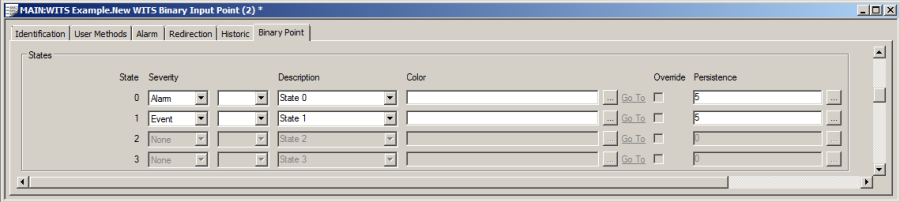
For analog points:
There is a Persistence setting for each of the point's limits. The setting may have one or two Persistence fields, depending on whether your Field Device supports separate persistence durations for entering and leaving the states (see Entering and Leaving Persistence).
If your Field Device only supports a single Persistence for both entering and leaving a state, only the left-hand Persistence field is enabled for each limit. Enter the Persistence duration in the field. The point will only enter the corresponding state if its value has been beyond or equal to the limit value for the specified duration. It will only leave a state if its value (with hysteresis) is beyond the limit value for the Persistence duration.
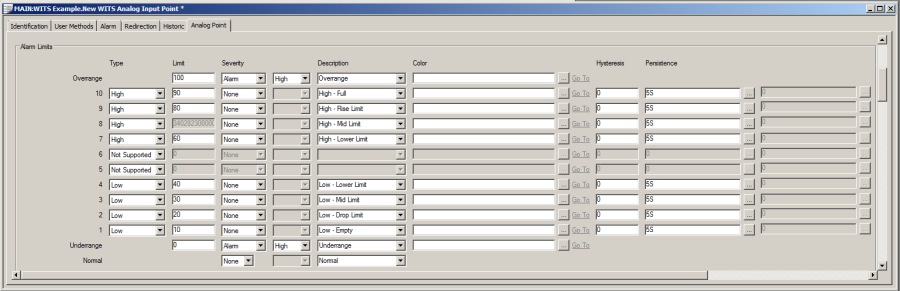
If your Field Device supports separate Persistence durations for entering and leaving a state, two Persistence fields are available for each limit (positioned side-by-side).
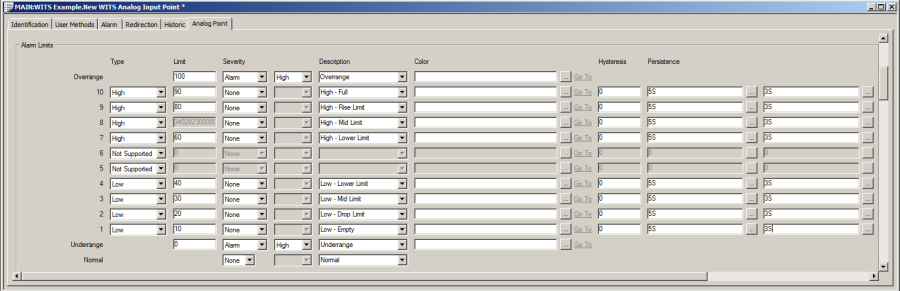
Use the left-hand Persistence field to define the duration for entering a state. The point will only enter the corresponding state if its value has been beyond or equal to the limit value for the Persistence duration.
Use the right-hand Persistence field to define the duration for leaving a state. The point will only leave a state (and enter another state), if its value with hysteresis is beyond the limit value for the Persistence duration.
Example:
Let's say you have a high limit with an enter state persistence of 2 seconds and a leave state persistence of 4 seconds. If the point's value rises above the high limit, the enter state persistence starts. If it remains above the limit for 2 seconds, the point will change to the corresponding state. Later, if the point's value drops below the high limit, the leave state persistence starts. If it remains below the limit for 4 seconds then the point will change state.
You can configure the enter state persistence and leaving state persistence so that they are non-sequential (see Non-Sequential Persistence)When non-sequential persistence is used, the persistence durations of limits may conflict when the value crosses the Normal state (low to high or high to low). If there is a such conflict, the shortest persistence duration is used.
Example:
You could configure a point to have a high limit of 70 with an enter state persistence of 1 second, and a low limit of 30 with a leave state persistence of 2 seconds. When the value changes from 25 (low) to 75 (high), the shorter persistence of 1 second is applied (provided that the value stays above 70 for 1 second).
-
Save the configuration.
-
When you have completed the point configuration, you will need to download it to the Field Device by using the Outstation item's Download Configuration (WITS Outstation) action.
If your Field Device does not support download configuration, you will need to make the same changes to the Field Device's configuration locally.