If you want your WITS Field Device to be able to initiate network connections with ClearSCADA, and wait for connections made by ClearSCADA, you can:
- Configure the Field Device and ClearSCADA to use Dual End Point connections (see Configure a WITS Field Device to Listen and Initiate via the Same Connection). This is only possible if your Field Device can 'listen' and initiate via the same network connection.
- Configure the Field Device to use separate 'listening' and 'initiating' connections. This is necessary if the Field Device does not support Dual End Point connections (see below).
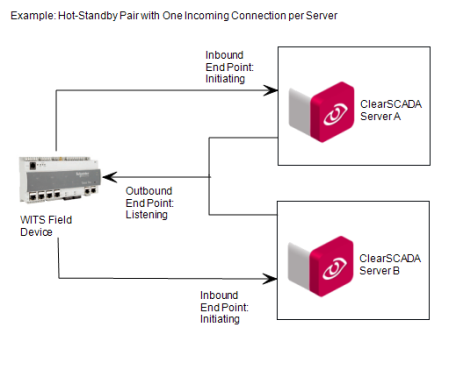
NOTE: This functionality is dependent on your WITS Field Device supporting network communications.
To configure a WITS Field Device to 'listen' and initiate via different network connections:
- Log on to ViewX via a user account that has the Configure permission, and then display the Form for the Outstation that represents your Field Device (see Display a Form in the ClearSCADA Guide to Core Configuration).
- Select the Network tab.
-
Use the following settings (at the top of the Network tab) to configure the outbound network connection (connection from ClearSCADA to the Field Device):
- Network—Choose whether a single network or dual network is used. If you choose Dual Network (for network redundancy), you will need to specify the other network settings for Network A and Network B.
- Host Address—Specify the IP address (or domain name) of your Field Device. ClearSCADA will use this address and the Port number to initiate a network connection with your Field Device.
- Port—Specify the number of the TCP/IP port on which your Field Device is 'listening'.
Device Port—Choose the network communications port that your Field Device uses when 'listening' for connections from ClearSCADA. The network communications port is in your Field Device.
The ports available in the Device Port setting are taken from the Device Profile (see WITS Device Profiles). The options vary depending on whether the Field Device has a permanent or on-demand connection. For example, if you connected a Schneider Electric Talus T4e to ClearSCADA via an Ethernet cable attached to its E1 port, you would choose the Ethernet 1 option.
- TCP/IP Type—Choose the protocol that your Field Device uses for communications via the specified Device Port.The protocols that are available for the specified Device Port are defined by the Device Profile (see WITS Device Profiles).
- End Point—Choose Listening. This sets the Field Device to listen for a connection from ClearSCADA.
NOTE: If your Field Device is behind a router, you may need to configure ClearSCADA to connect to the router (rather than the Field Device). The router will then need to be configured to forward the connection to the Field Device.
- Use the settings in the Inbound Connections section to specify each network connection that will be used to contact ClearSCADA:
- Host Address—Specify the IP address (or domain name) of the ClearSCADA server. Your Field Device will use this address and the Port number to initiate a network connection with ClearSCADA.
- Port—Specify the number of the TCP/IP port on which ClearSCADA is 'listening' (see Configure a Channel's Network Connection Properties in the ClearSCADA Guide to Drivers).
Device Port—Choose the network communications port that your Field Device uses when initiating a connection to ClearSCADA. The network communications port is in your Field Device.
The ports available in the Device Port setting are taken from the Device Profile (see WITS Device Profiles). The options vary depending on whether the Field Device has a permanent or on-demand connection. For example, if you connected a Schneider Electric Talus T4e to ClearSCADA via an Ethernet cable attached to its E1 port, you would choose the Ethernet 1 option.
- TCP/IP Type—Choose the protocol that your Field Device uses for communications via the specified Device Port.The protocols that are available for the specified Device Port are defined by the Device Profile (see WITS Device Profiles).
- End Point—Choose Initiating. This configures the Field Device so that it can initiate the network connection.
NOTE: If the ClearSCADA server is behind a router, you may need to configure the Field Device to connect to the router (rather than the ClearSCADA server). The router will then need to be configured to forward the connection to the ClearSCADA server.
-
Repeat steps 3 and 4 if required:
Repeat step 3 (for Network B) if a dual network is being used.
Repeat step 4 for each ClearSCADA server, or if you want multiple connections to the same ClearSCADA server.
For example, if your Field Device connects to a Hot-Standby Pair, configure one Outgoing connection (End Point: Listening) and two incoming connections, with each of the connections having an End Point: Initiating. In this scenario, both Server A and Server B use separate inbound connections, but they share a single outbound connection.
- Save the configuration.
- Download the configuration to the Field Device by using the Outstation item's Download Configuration (WITS Outstation) action. If your Field Device does not support configuration download, you will need to configure the network settings using the device's Configuration Application.
Further Information
For more details on the common Network settings (Network, Host Address and Port), see Define an Outstation's Network Properties in the ClearSCADA Guide to Advanced Drivers.
Device Port for WITS Network Connections
TCP/IP Type for WITS Network Communications
End Point for WITS Network Connections
Configure a WITS Field Device to Listen Only
Configure a WITS Field Device to Listen and Initiate via the Same Connection
Configure a WITS Field Device to Listen and Initiate via Separate Connections