Each Wonderware Historian tag has a set of properties. You can configure these properties from ClearSCADA by creating custom metadata fields which are mapped onto the tag properties. For some properties, ClearSCADA will automatically configure the property with a default value. For example, ClearSCADA will configure the EngineeringUnit property with the Units for analogue and counter points. However, you can override this default by defining a custom metadata field for the property.
NOTE: You cannot configure some properties. Their values are fixed by ClearSCADA or HCAL.
When ClearSCADA creates a tag in Wonderware Historian, it automatically configures the tag’s properties. It uses the metadata field values of the point or accumulator. If you change a metadata field value that is mapped onto a tag property after a user has created the tag, then ClearSCADA will either update the tag:
- Immediately or
- When ClearSCADA next exports data if it has not exported data since server start-up.
To create a metadata field in ClearSCADA, use the Metadata Window to Add a New Extra Field.
When ClearSCADA prompts you to select the type of field that you want to add, select Standard.
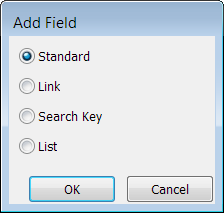
The Edit Field window is displayed.

Enter the following:
- Field Name—Enter the exact name of the tag property that you want to configure, but prefixed with WH_. Example:
To define a metadata field that is mapped onto the EngineeringUnit property, enter
WH_EngineeringUnit.NOTE: If you enter the name of one of the fixed properties, ClearSCADA will log an error and the property will continue to use the value fixed by ClearSCADA or HCAL.
- Section—Select Configuration from the combo box.
- Show on Form—If you want to allow users to configure the tag property in ViewX point and accumulator forms, select the check box. You should then select an appropriate Row and Column for the field and add a metadata field label. For more about field labels, see Add an Extra Label in the ClearSCADA Guide to Server Administration.
- Table—Select one of the point or accumulator tables, typically CDBPoint or CAccumulatorBase.
- Type—Select the same Type as the tag property that you want to configure. If you choose a different Type, ClearSCADA will log an error and will not configure the tag property.
For details about the other fields in the window, see Add a New Extra Field in the ClearSCADA Guide to Server Administration.
You can map a ClearSCADA metadata field to each of the Wonderware predefined tag properties listed below. Follow the links for more details about these properties, including theType that you need to enter in the Edit Data Field window when you create the metadata field. The information also includes the default value of each Wonderware Historian predefined tag property. ClearSCADA will overwrite this default value if you create a metadata field for the tag property.
The following are Wonderware Historian predefined tag properties that have fixed values. If you create a ClearSCADA metadata field for any of these properties, ClearSCADA will log an error and will not use the metadata field.
The following are the Wonderware Historian predefined tag properties that either do not apply or are not useful in ClearSCADA. If you create and configure a ClearSCADA metadata field for any of these Wonderware tag properties, the tag property will retain its value regardless.
- ApplyScaling
- MaxRaw
- MinRaw
- MessageOff
- MessageOn
- RateDeadBand
- ServerTimestamp
- StorageRate
- TagChannelStatus
- TagDeadbandType
- TimeDeadband
- ValueDeadband
Further Information