To configure a database item that represents a connection to a Wonderware Historian, you need to display the Wonderware Historian Form (see Display a Form in the ClearSCADA Guide to Core Configuration).
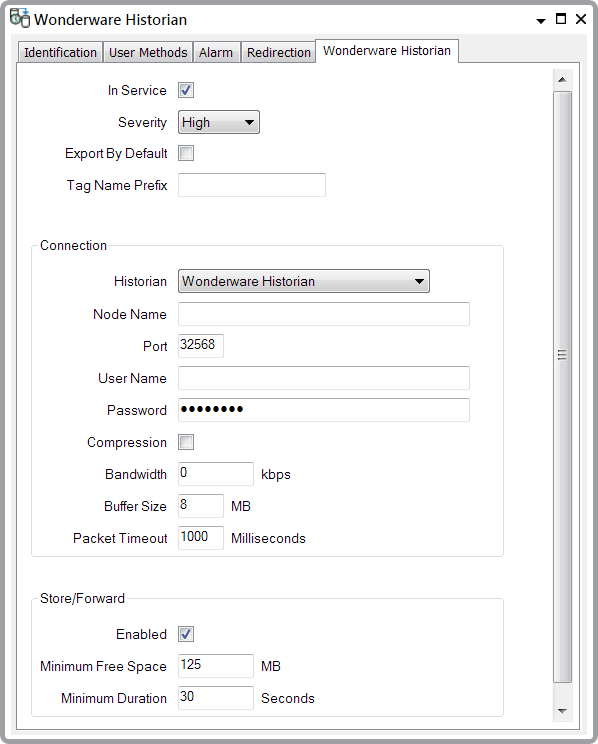
The Form has several tabs:
- Define the Identification details ((see Defining Identification Details) in the ClearSCADA Guide to Core Configuration).
- Define any User Methods that are required ((see Using the User Methods Tab to Define Custom Actions) in the ClearSCADA Guide to Core Configuration).
- Define the Alarm details ((see Defining an Item or Group’s Alarm Properties)in the ClearSCADA Guide to Core Configuration).
- Define the Redirection details (see Configure Alarm Redirections for an Item or Group in the ClearSCADA Guide to Alarm Redirection).
Use the fields on the Wonderware Historian tab to define the connection properties that enable ClearSCADA to communicate with the Wonderware Historian server:
- In Service—Select this check box to activate the network connection to the Wonderware Historian server ((see Placing an Item In Service)in the ClearSCADA Guide to Core Configuration). You should only do this once you have configured the other settings on this form (especially the Tag Name Prefix). ClearSCADA will then automatically use HCAL to open a connection to the Wonderware Historian and start to export data.
Clear this check box if you want ClearSCADA to close the connection to the Wonderware Historian and stop exporting data.
- Severity—Use this combo box to define the priority of any alarms or events that are raised during the data export to the Wonderware Historian ((see Define the Severity Level when the Type is Fixed)in the ClearSCADA Guide to Core Configuration).
- Area of Interest—ClearSCADA will only display this field if the Area of Interest feature is enabled on your system. Use this field to specify the Area of Interest that you want to associate with any alarms or events ((see Assign a Different Area of Interest to an Item’s Alarms and Events) in the ClearSCADA Guide to Core Configuration).
- Export By Default—When you create a new point or accumulator, ClearSCADA can automatically start to export the point or accumulator data to this historian (if historic is enabled). ClearSCADA can also do this when a user enables historic on an existing point or accumulator. Select this check box to enable this feature. Clear this check box to disable it. For more information, see Define the Historic Export Details in the ClearSCADA Guide to Core Point Configuration.
- Tag Name Prefix—(Optional). Use to specify a prefix to a Wonderware Historian tag name. For example, 'CS1'.
ClearSCADAautomatically adds a '.' separator between the prefix and the tag name.
NOTE: When you configure a new ClearSCADA point or accumulator for historical data storage, ClearSCADA will automatically use HCAL to create a new tag in Wonderware Historian when it exports the first data (see Wonderware Historian Tags).
The purpose of the prefix is to uniquely identify the system from which the tag data has been exported. Therefore, you should specify a prefix that identifies the system from which you are exporting data. This helps to prevent name conflicts in a situation where users may export data from multiple systems to a Wonderware Historian. If you change the prefix, then ClearSCADA will only apply the new prefix to points or accumulators to which you haven't yet exported any data or that you subsequently create. All existing points or accumulators will continue to use the old tag prefix. Therefore, we recommend that you do not put the Wonderware Historian database item 'in service' until you have specified the prefix.
NOTE: You can display the tag name of each point or accumulator by using the Status display (see Status Displays in the ClearSCADA Guide to ViewX and WebX Clients and see Find a Wonderware Historian Tag Name in ClearSCADA).
For information about configuring properties in the Connection and Store/Forward sections of the Wonderware Historian tab, select the relevant link below: