Before you can connect ClearSCADA to Wonderware Historian Online, you need to enter a security token in ClearSCADA (see Exporting Historical Data to Wonderware Historian Online and see Set Token). This allows you to encrypt the communications between the two. Before you can do this, you need to generate the security token by using Wonderware Historian Publisher (an application that is installed on your system when you install the Wonderware Historian driver in ClearSCADA).
If your ClearSCADA system has a lone server configuration, you need to run Wonderware Historian Publisher on the server as the token is 'locked' to this computer.
If your ClearSCADA system has a Hot-Standby configuration, you need to install a security certificate before you generate the security token. This is so that the token can be shared by more than one computer (see Use a Certificate for a Wonderware Historian Online Security Token).
To generate a security token, follow this procedure:
- Select Wonderware Historian Publisher from the Windows Start menu. You can find the application in the folder Schneider Electric\StruxureWare SCADA Expert\ClearSCADA (this applies to Windows 7 and Windows Server 2008 R2 only).
A welcome screen is displayed.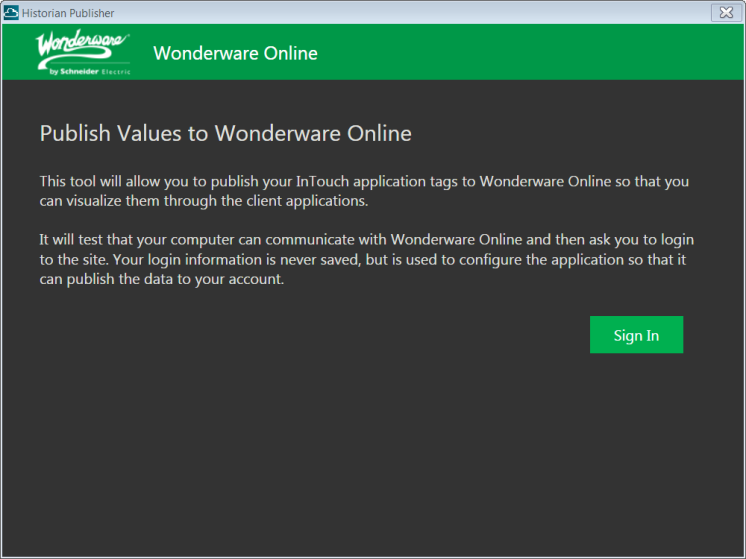
- Select the Sign In button.
The sign-in screen is displayed.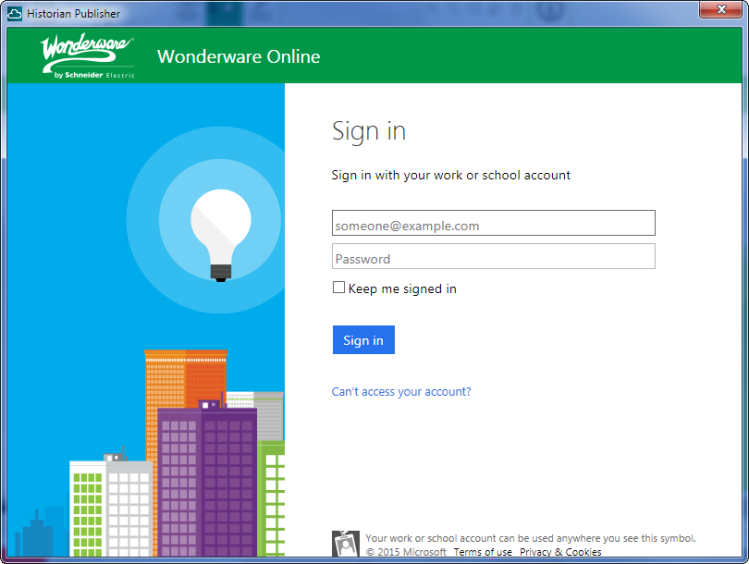
-
Enter the username and password that you obtained when you registered with Wonderware Historian Online.
-
Select the Sign In button.
The Publish Values screen is displayed.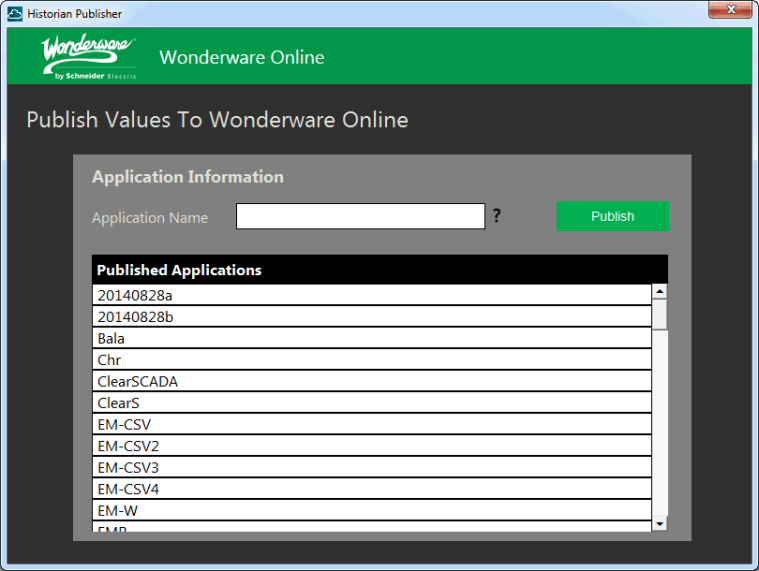
- In the Application Name field, enter a unique name and then select the Publish button.
Wonderware Historian Publisher publishes the application and generates the security token. A confirmation screen is displayed.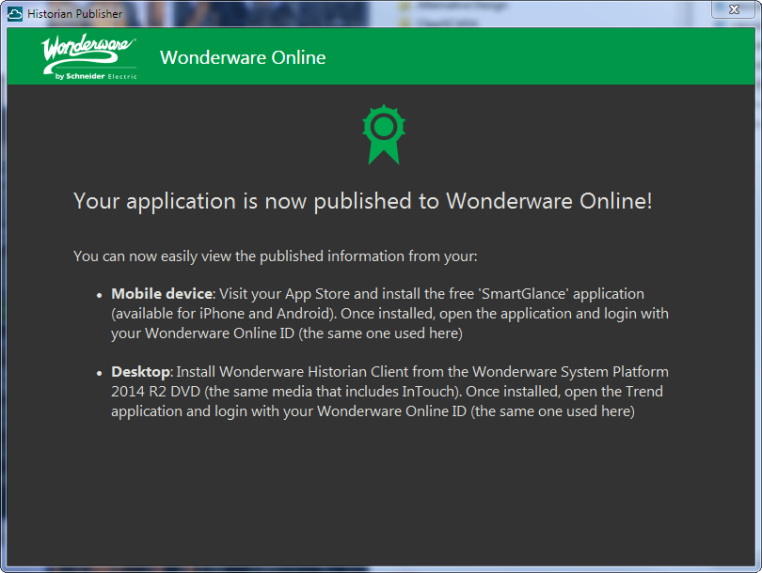
Wonderware Historian Publisher saves the security token in a file called %USERPROFILE%\Documents\DataSourceReg.txt.
Further Information