To configure a database item that represents a connection to a Wonderware eDNA Historian, you need to display the eDNA Historian Form (see Display a Form).
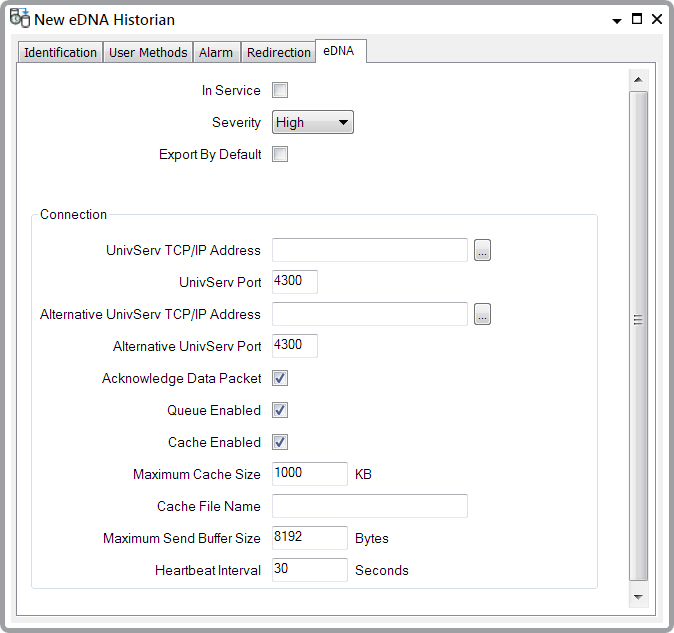
The Form has several tabs:
- Define the Identification details (see Defining Identification Details)
- Define any User Methods that are required (see Using the User Methods Tab to Define Custom Actions)
- Define the Alarm details (see Defining an Item or Group’s Alarm Properties)
- Define the Redirection details (see Configure Alarm Redirections for an Item or Group in the ClearSCADA Guide to Alarm Redirection).
Use the fields on the eDNA tab to define the connection properties that enable ClearSCADA to communicate with the Wonderware eDNA Historian server:
- In Service—Select this check box to activate the network connection to the Wonderware eDNA Historian server (see Placing an Item In Service). You should only do this once you have configured the other settings on this form. ClearSCADA will then automatically use the eDNALinkMx API to open a connection to the Wonderware eDNA Historian and start to export data.
Clear this check box if you want ClearSCADA to close the connection to the Wonderware eDNA Historian and stop exporting data.
- Severity—Use this combo box to define the priority of any alarms or events that are raised during the data export to the Wonderware eDNA Historian (see Define the Severity Level when the Type is Fixed).
- Area of Interest—ClearSCADA will only display this field if the Area of Interest feature is enabled on your system. Use this field to specify the Area of Interest that you want to associate with any alarms or events (see Assign a Different Area of Interest to an Item’s Alarms and Events).
- Export By Default—When you create a new point or accumulator, ClearSCADA can automatically start to export the point or accumulator data to the Historian (if Historic is enabled). ClearSCADA can also do this when a user enables Historic on an existing point or accumulator. Select this check box to enable this feature. Clear this check box to disable it. For more information, see Define the Historic Export Details.
For information about configuring the properties in the Connection section of the eDNA tab, select the relevant link below: