You can use the Pan tool to ‘drag’ the Time Line on an X-Y Plot display to show any desired interval. The main advantage of the Pan tool over the other navigation tools is that it allows you to move the X-Y Plot freely between intervals; unlike the Next Interval and Previous Interval tools, it does not force the X-Y Plot to show the whole of the previous or next interval.
To use the Pan tool to display a different time on an X-Y Plot:
- Display an X-Y Plot in Run Mode.
NOTE: The Pan tool is also available when you are configuring the X-Y Plot in Design mode.
- Activate the Pan tool by performing one of the following:
- Select the Home tab on the ViewX ribbon.
- Select the Pan Mode command from the relevant command group.
or:
- Position the cursor over the Time Line
- Press the mouse wheel button and keep it held down.
When the Pan tool is activated, the cursor changes to resemble a hand.

- Pan the X-Y Plot as follows:
- If you have not used the mouse wheel button to activate the Pan tool, position the cursor over the Time Line, and then press the left-hand mouse button and keep it held down. With the mouse button depressed, move the cursor left or right to drag the Time Line so that it shows the previous interval or next interval as required. Release the left-hand mouse button to stop panning.
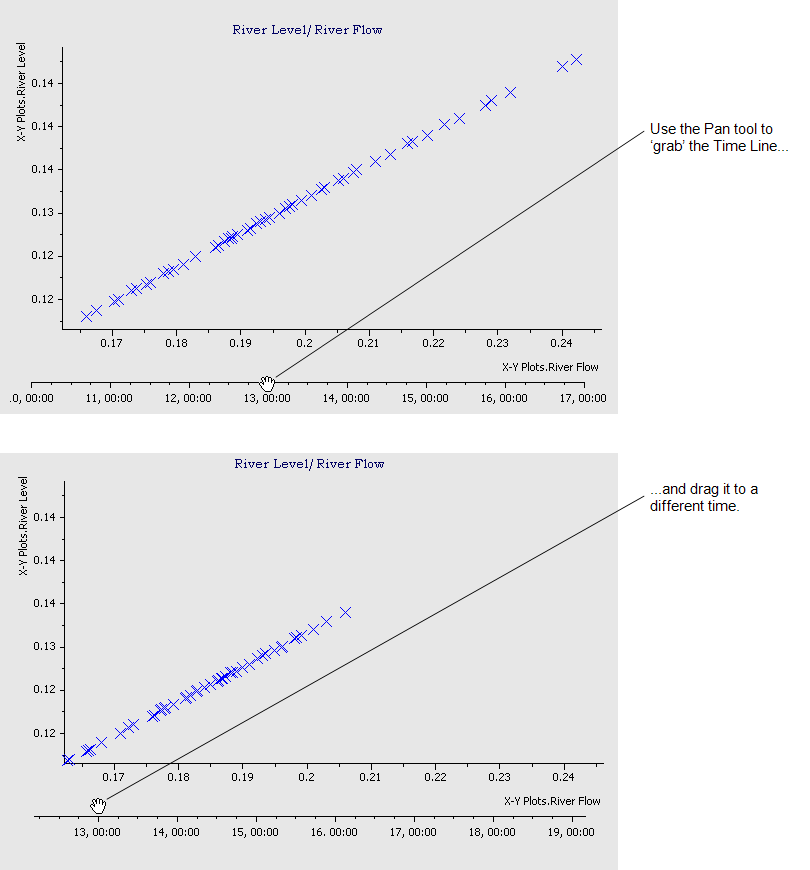
- If you have used the mouse wheel button to activate the Pan tool, keep the mouse wheel button pressed down and move the cursor left or right to drag the X-Y Plot to show the previous interval or next interval as required.
- If you have not used the mouse wheel button to activate the Pan tool, position the cursor over the Time Line, and then press the left-hand mouse button and keep it held down. With the mouse button depressed, move the cursor left or right to drag the Time Line so that it shows the previous interval or next interval as required. Release the left-hand mouse button to stop panning.
- When you have finished navigating the X-Y Plot, deactivate the Pan tool by performing one of the following:
- Select the Home tab on the ViewX ribbon.
- Deselect the Pan command from the relevant command group.
or:
- Release the mouse wheel button (this only applies if you have used the mouse wheel button to activate the Pan tool).
NOTE: You can also use the Pan tool to pan the axes so that they show different values from the range of values (see Pan the Axes on an X-Y Plot).