You can configure various properties that affect the Time axis's appearance. You do this using fields in the Time Axis Properties window (see Configure the Time-Axis Properties).
Use the Axis section of the window to specify these properties:
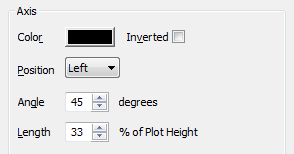
- Color: Use the Color button to specify the required color. You can select a color from the Color Palette or select the ... option to display the Color window. You can use the Color window to create a custom color (see The Color Palette Window in the ClearSCADA Guide to Core Configuration).
- Inverted: Use this check box to define whether the latest time values are shown at the front or the back of the Time axis.
Select the check box to show the latest time value at the back of the axis and the earliest time value at the front of the axis.Clear the check box to show the latest time value at the front and the earliest time value at the back of the axis.
- Position: Use the combo box to specify the position of this axis on the display. The options vary, depending on the type of axis for which you are configuring the axis position. Choose 'Both' to display the axis at each of the positions offered.
- Angle: Use to specify the angle of the Time axis and traces, in degrees from the x-axis.
- Length: Use to specify the length of the Time axis and traces, as a percentage of the Plot height.
Further Information
Use menu options to Adjust the Time Axis.