To create a new X-Y-Z Plot:
- Log on to ViewX via a User Account that has:
- The Configure permission for the Group that is to contain the new X-Y-Z Plot.
- The Configure Database setting enabled.
The Configure permission is allocated via the Security window (see Allocation Security Permissions in the ClearSCADA Guide to Security). The Configure Database setting is enabled via the User Form (see User Accounts in the ClearSCADA Guide to Security).
- Display the Database Bar (see Display an Explorer Bar in the ClearSCADA Guide to ViewX and WebX Clients).
- In the Database Bar, right-click on the Group that is to contain the X-Y-Z Plot.
A context-sensitive menu is displayed. - Select Create New>Other>X-Y-Z Plot from the context-sensitive menus.
A new X-Y-Z Plot is added to the database. It is selected automatically, ready for you to define its name.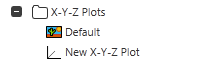
- Enter a suitable name for the X-Y-Z Plot, taking into account the ClearSCADA Naming Restrictions.
To edit the X-Y-Z Plot that you have created, you need to display the X-Y-Z Plot in Design mode (see Display an X-Y-Z Plot in Design Mode).