UNEXPECTED BEHAVIOR OF APPLICATION
On an X-Y-Z Plot, a 'slice' is the space between a trace's values and the start of the y-axis. A trace's slice can be assigned a fill color and opacity. If a slice's fill color is obscuring the data on other traces, you might want to hide that particular trace's slice fill color.
To show or hide a slice's fill color:
- Right-click on the tick (short line) that indicates the trace's position on the x-axis.
A context-sensitive menu is displayed - Select the Show option.
A further context-sensitive menu is displayed. - Enable or disable the Slice option as required.
The trace's slice color is shown or hidden depending whether you enabled or disabled the option.
NOTE: There is also a Show>All option that you can use to show the trace, trace label, trace markers, and slice fill color associated with an individual trace. The Show>None option enables you to hide the trace, trace label, trace markers, and slice fill color associated with an individual trace (see Show or Hide the Whole Trace Entry).
Example:
An X-Y-Z Plot showing 3 traces, each with slice fill colors shown:
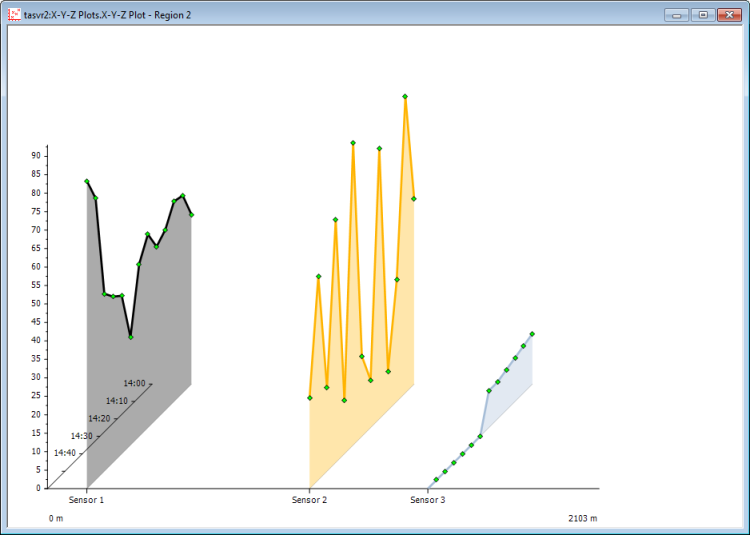
The same X-Y-Z Plot, with the slice fill color hidden on 'Sensor 2':
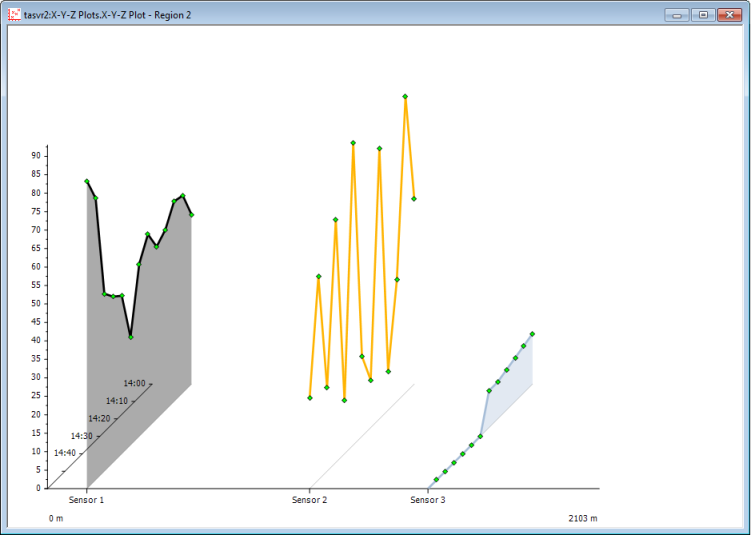
(The x-axis Grid Lines are displayed on the X-Y-Z Plot, as shown by the gray line tracking Sensor 2's position.)