Associated with: Direct or Shared outstations that can fallback to PSTN.
 WARNING
WARNINGUNEXPECTED BEHAVIOR OF APPLICATION
Use the Fallback pick action with care. Always check an outstation’s current activity before deciding whether to use this action.
To check whether an outstation is currently processing a request, look at its entry in the Outstations List’s Current Request column. You can also check an outstation’s current activity via, for example, the Events List or the outstation’s Status display.
With an outstation on which PSTN fallback is available, communications will automatically ‘fall back’ to using an available PSTN channel, should ClearSCADA detect that the direct communications has failed (see Direct - PSTN Fallback in the ClearSCADA Guide to Advanced Drivers). Similarly, if an outstation is configured to accept Download Configuration via PSTN, communications will automatically switch to PSTN for the duration of a download (see Define an Outstation’s PSTN Properties in the ClearSCADA Guide to Advanced Drivers).
In addition, you can use the Fallback pick action to change the type of communications being used for the outstation at any time (for instance, if maintenance work needs performing on the direct channel(s)).
The Fallback pick action is only available on an outstation on which:
- PSTN fallback is supported and enabled (see Direct - PSTN Fallback in the ClearSCADA Guide to Advanced Drivers)
- Your User Account is allocated the Switch Line security permission.
Select the Fallback pick action to display the Fallback window. Select the required option from the Action combo box. Depending on the type of communications that ClearSCADA is currently using to communicate with the outstation, one of these options will be available for selection:
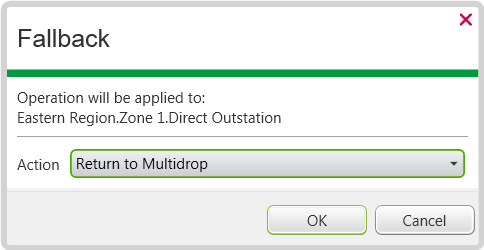
- Fallback to PSTN—Select this option for ClearSCADA to cease multidrop communications with the outstation, and make the outstation available for PSTN calls.
When this option is selected, ClearSCADA will complete any outstanding read response, then end communications with the outstation via the currently used direct channel.
Use suitable pick action, such as One Shot or Open Line, to communicate with the outstation via PSTN. (Should ClearSCADA be unsuccessful in its attempt(s) to connect to the outstation via PSTN, the outstation’s State will change to Failed, Multidrop Stopped.)
- Return to Multidrop—Select this option for ClearSCADA to end any current PSTN call to the outstation, and make the outstation available for multidrop communications. If a PSTN call is in progress, ClearSCADA will complete any outstanding read response, then end the call. Any other actions that are otherwise in progress, or are outstanding, will be canceled. ClearSCADA will then include the outstation in its direct communications scanning regime, typically performing an Establishment Phase scan of the outstation once multidrop communications are re-established.